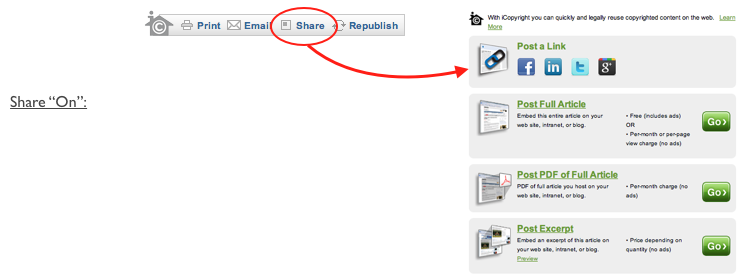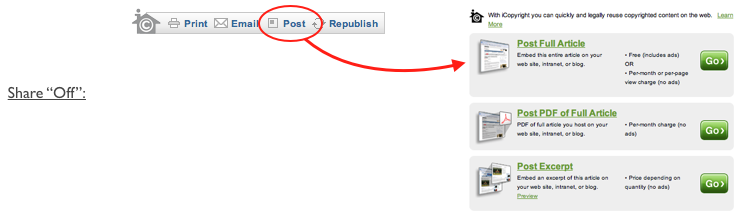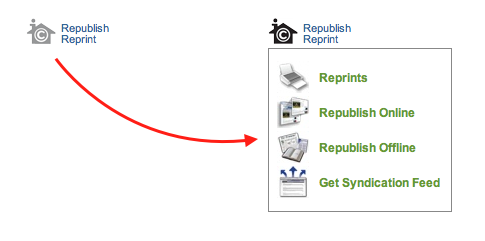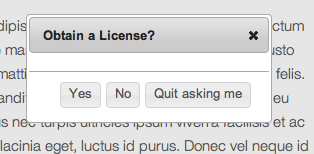FAQs
Most Common FAQ’s:
To help you understand our service, here are the most common questions people have about iCopyright:
Q. Who should use the iCopyright Toolbar?
A. Our customers are typically publishers or professional bloggers and writers who are looking to protect their work and generate revenue from their online content.
Q. What does the iCopyright platform really do?
A. The toolbar helps to protect, distribute, and monetize your online content. It provides visible online copyright protection, increases revenue opportunities by licensing your content instantly and easily.
Q. I’m not being asked to provide a credit card number to sign up. What’s the catch?
A. No catch:
Our most basic services – for instance, powerful copyright protection – are free.
If you elect to activate a premium service – for instance, Discovery™ advanced infringement detection - we’ll request a credit card from you at that time.
Finally, republishing and related services are either ad supported (and free), or we retain a share of the earnings of the toolbar.
More FAQs are organized by topic, below.
About iCopyright
What is iCopyright?
iCopyright helps publishers and bloggers monetize the reuse and syndication of their digital content. To succeed, digital publishers need to promote the circulation of their content around the internet while still retaining ownership wherever it travels. iCopyright is the Intelligent Copyright service for the 21st Century. Publishers deploy iCopyright’s article tools and intelligent copyright tags to signal that they retain copyright ownership of their content. These publishers want to make it easy for readers and other publishers to share, republish, and reuse their content, while also protecting their content from piracy and abuse. When readers license content using iCopyright, they obtain permission that protects both the reader and the publisher.
What does the iCopyright platform look like and do?
The internet’s copy/paste culture makes it very difficult for large publishers and individual bloggers to profit when others want to reuse valued content. There is a great misunderstanding of copyright online, and unfortunately, online piracy is all too common.
Many websites and blogs compound the problem with Print, Email, and Share buttons that facilitate the unmonetized distribution of their content. It’s the primary challenge facing online publishers today – how do you encourage the wide sharing of your content and yet protect your copyright online? And, how do you earn a fair return on your work?
iCopyright has a highly integrated platform to solve these problems. The platform helps you distribute your content widely. It allows you to monetize the content wherever it goes. It even notifies you when online piracy occurs, once you enable our Discovery service.
When you deploy the iCopyright Toolbar on your articles you instantly add a powerful suite of copyright protection and licensing tools, with over 20 content protection, monetization and content syndication services, all nested under buttons labeled Print | Email | Share | Republish.
An Interactive Copyright Notice at the bottom of each of your articles is a second, highly visible way to offer these services to your readers, and protect your content’s copyright online.
Your readers will be able to share your articles for free with proper branding and attribution, and you can monetize this free sharing with ads. Readers will be able to obtain permission to reuse your work, and pay you when they purchase reprints of your articles, license individual articles to republish or repost.
And that’s just the beginning. The iCopyright platform allows you to offer content syndication (i.e., syndicate a feed of your original content for posting on other websites), and source content from other publishers for display on your own website or blog. You can even sublicense syndicated content to your readers and share in the revenue. As the network of participating publishers grows, the opportunities for content syndication to monetize your original content will grow.
iCopyright’s optional Discovery service even helps you track where your content flows on the web, identify content thieves and online piracy, and take actions to convert those content pirates into customers.
Through an easy-to-use console called Conductor you have complete control over which services are offered, and what prices you charge.
I’m not being asked to provide a credit card number to sign up. What’s the catch?
No catch. In fact, our goal is to be writing you monthly checks! For most of our services we make money only if we generate money for you, so we’re very incented to help you make money! If you elect to subscribe to content syndication feeds from other websites, or if you elect to activate our “Discovery” infringement detection and response service, we will request a credit card from you at that time. For details, including revenue splits, see the iCopyright Services Agreement, Schedule B.
What are the fees? How does iCopyright earn money?
There is no charge for installing the iCopyright Toolbar. We retain a share of the earnings generated by the Toolbar, and therefore only make money if you make money.
iCopyright's Discovery infringement detection service has a 30-day free trial, and thereafter monthly plans start as low as $6/month.
See the video below for details.
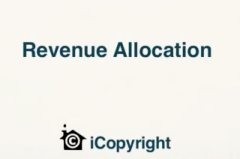

For documentation, see the iCopyright Services Agreement, Schedule B.
About The Toolbar
Why has iCopyright released a platform solution specially designed for open source CMSs?
Until now, publishers needed to involve an IT specialist when integrating their content management system with iCopyright’s content monetization platform. But now any publisher using Drupal, Joomla, or WordPress can install the iCopyright platform with just a few clicks and no IT expertise! This allows the platform to interconnect many more publishers, allowing the network effects and earnings provided to each participating publisher to scale more rapidly.
If I use Wordpress, Drupal, Joomla, or another CMS, how do I take advantage of the iCopyright plugin/extension/module?
What is EZ Excerpt? How do I turn it on or off?
When EZ Excerpt is activated, any reader who tries to copy/paste a portion of your article will be presented with a box asking “Obtain a License?” If the reader selects “Yes,” he or she will be offered the opportunity to license the excerpt for purposes of posting on the reader’s own website.
EZ Excerpt does not physically prevent readers from copy/pasting from your site, but it does help you protect your copyright online, by encouraging them to pause and consider whether the reuse they are contemplating ought to result in the purchase of a license. You can turn EZ Excerpt on/off from your CMS’s settings page or from within Conductor:
For Drupal7, go to Configuration > iCopyright Settings and make your selection under Features > EZ Excerpt.
For Drupal6, go to Administer > Site Configuration > iCopyright and make your selection under Features > EZ Excerpt.
For Joomla, go to Components > iCopyright Toolbar and make your selection.
For WordPress, go to Settings > iCopyright. Under Service Settings/EZ Excerpt make your selection.
The default setting is to trigger the license question if the copy/paste is for 50 words or more. To modify the number of words that triggers the license window, login to Conductor and select Publications from the top menu. Then select Toolbar Configuration from the left-hand menu.
What is the difference between a reprint and republishing and posting?
A reprint is a reproduction of the article on paper. Reprint options available through the iCopyright Toolbar run the gamut from reprinting on the reader's own printer, to having an automated reprint produced at a print shop and delivered to a recipient, to having a high-end customized reprint professionally designed and produced. Custom reprint orders are fulfilled by the publisher or by an agent the publisher has appointed to fulfill orders for them. The end product is a hand-out containing an article customized with the customer's logo, highlights, or other specifications requested by the customer that meet the publisher's guidelines.
Posting is placing the content on a different website, blog, or intranet where readers have access to the full article without having to link away from the site. Using iCopyright, readers can choose from a variety of posting options approved by the publisher, including customized versions. Obtaining a license for a post does not include the right to republish in print or send via email.
Additional forms of republishing available through iCopyright include licenses to republish in print publications, such as a newsletter, newspaper, or book. Perhaps most important, from the iCopyright Toolbar other websites can subscribe to syndication feeds of content matching specific topics about which the subscriber might wish to republish articles.
Conductor Portal
How do I administer my publication or blog?
Upon registration an iCopyright Conductor account is created for you. Your Conductor console is the focal point for turning services off/on, setting policies, modifying prices you charge, and generating reports. Some settings can also be controlled from your plugin settings page.
Where do I login to Conductor?
Go to (you should bookmark this URL!) If you forgot your password, get a reminder here.
How do I change my email address or password?
Login to Conductor and go to My Account > Profile. Click “Edit these settings” and change your email address. Save the change by clicking "ok" at the bottom.
If you are using iCopyright's WordPress plugin, Drupal module or Joomla extension, you must also update your email address in the iCopyright plugin (or module or extension) settings page under "Advanced Settings".
How do I get my logo to appear in the licensing windows and on rendered versions of content?
Login to Conductor and select Publication from the top menu bar. Select your publication (this step not necessary if you only have one publication). Select Logo from the sidebar. Click “Upload a logo” to upload a new logo or to change a currently used logo. Important: the logo file must be no larger than 234 pixels wide by 60 pixels high, and the logo file format must be GIF (preferred), JPEG, or PNG. The publication logo appears at the top of the licensing window and at the top of rendered versions of licensed content. If no logo is uploaded, your publication title is inserted in plain text in these areas. See Help > Publications > Logo for additional information.
How do I change the address for iCopyright to mail me checks?
Login to Conductor and go to Publisher > Profile. This section shows where we mail your checks for licenses sold through the iCopyright system. Click “Edit these values” to update the information. Don’t forget to click “OK” to save the changes.
How do I update my credit card information?
Login to Conductor and go to Publisher > Billing. Make any changes necessary.
How do I modify the prices I charge or other terms of an individual service?
Upon installation, certain default pricing and permissions policies are used. Edit them to meet the needs of you and your readers.
Login to Conductor and go to Publications > Services. (If you have more than one publication, you should select the publication you wish to modify before selecting Services in the sidebar.)
Each Service Category (Print, Email, Post, or Republish) has a number of services nested within it. Select the Service Category you wish to modify by clicking [settings]. Then, click [settings] next to the specific service you wish to modify. You can then click to edit pricing or other terms. For many services you can click to establish separate pricing for non-profit or educational users.
NOTE: Always remember to click “OK” so your changes are saved.
What is EZ Excerpt? How do I turn it on or off?
When EZ Excerpt is activated, any reader who tries to copy/paste a portion of your article will be presented with a box asking “Obtain a License?” If the reader selects “Yes,” he or she will be offered the opportunity to license the excerpt for purposes of posting on the reader’s own website.
EZ Excerpt does not physically prevent readers from copy/pasting from your site, but it does help you protect your copyright online, by encouraging them to pause and consider whether the reuse they are contemplating ought to result in the purchase of a license. You can turn EZ Excerpt on/off from your CMS’s settings page or from within Conductor:
For Drupal7, go to Configuration > iCopyright Settings and make your selection under Features > EZ Excerpt.
For Drupal6, go to Administer > Site Configuration > iCopyright and make your selection under Features > EZ Excerpt.
For Joomla, go to Components > iCopyright Toolbar and make your selection.
For WordPress, go to Settings > iCopyright. Under Service Settings/EZ Excerpt make your selection.
The default setting is to trigger the license question if the copy/paste is for 50 words or more. To modify the number of words that triggers the license window, login to Conductor and select Publications from the top menu. Then select Toolbar Configuration from the left-hand menu.
How do I see transaction activity and get reports?
We automatically email you a weekly report summarizing activity each week. For more detail at any time, login to Conductor and go to Reports. You can run all sorts of reports at any time for no charge.
FAQs for Publishers
How do I get my logo to appear in the licensing windows and on rendered versions of content?
Login to Conductor and select Publication from the top menu bar. Select your publication (this step not necessary if you only have one publication). Select Logo from the sidebar. Click “Upload a logo” to upload a new logo or to change a currently used logo. Important: the logo file must be no larger than 234 pixels wide by 60 pixels high, and the logo file format must be GIF (preferred), JPEG, or PNG. The publication logo appears at the top of the licensing window and at the top of rendered versions of licensed content. If no logo is uploaded, your publication title is inserted in plain text in these areas. See Help > Publications > Logo for additional information.
What can I do to monetize my content, and maximize my earnings from the iCopyright system?
iCopyright has a number of built-in mechanisms for you to monetize content: licensing articles; ad-supported free uses; content syndication; and monitoring infringements. To get the most out of these, consider:
- Do you have other Print or Email or Share buttons on your site that encourage the unmonetized distribution of your content and undermine your licensing services? Eliminate duplicate/conflicting buttons.
- Make sure all the services are activated.
- Try adjusting your pricing matrices. If you’re not selling licenses or syndication feeds, should you reduce your prices?
- Have you input your advertising codes?
- Are you using Discovery to find content pirates and convert instances of online piracy to paid reuse?
- Is EZ Excerpt activated to discourage copy/pasters?
- Are you subscribing to syndicated content feeds that make your content offering more robust?
If you’re doing all that, then your earnings will be driven primarily by two factors in addition to your site traffic:
- the quality of your original content (we can’t help you there!), and
- our success at building the size of the network.
As we grow, your earnings should too as more people get access to your syndication feed.
How do I see transaction activity and get reports?
We automatically email you a weekly report summarizing activity each week. For more detail at any time, login to Conductor and go to Reports. You can run all sorts of reports at any time for no charge.
FAQs for Readers and Licensees
Are there discounts on licenses for non-profit or educational use?
Each publisher determines the pricing for each service and each publication. Many publishers offer special pricing for non-profit and academic use. If special pricing schedules are not clearly indicated on the pricing template, it means that publication does not offer them.
Can I establish an account with iCopyright?
Yes. When you place your first request for a license, you will be provided with an option to create an account. This account and your credentials will be stored for future purchases. This saves you the hassle of entering credit card information each time you license content, and it provides a console for you to store information about licenses previously purchased. You will also be entitled to a free subscription to Clip&Copy, iCopyright’s press monitoring service.
Do I need a credit card to get a license to reuse content?
Instant licenses can be charged to a credit card, PayPal, or a corporate account. You can avoid re-inputting a credit card each time you license content by setting up a personal iCopyright account after your transaction.
An iCopyright corporate charge account is a great way to save a company's employees the hassle of inputting a credit card each time they license content. Corporate accounts consolidate licensing charges from numerous websites and by many employees into a single monthly invoice. For information, or to set one up.
For custom licenses such as custom reprints or custom PDFs a credit card is generally required, though some publishers or their reprint agents will accept payments by check or purchase order with credit approval.
Who determines the terms & pricing of a license?
Each publisher decides the terms of use and pricing for each publication. Before you obtain a license, you will be presented with the publisher’s terms of use statement and a pricing schedule.
What is a license?
A license is written permission to use property in a defined way, whether it is for free or for a fee. Because copyrighted content remains the property of the publisher or creator even when it’s posted for free use on the open web, you must obtain the owner’s permission to reuse the content. Such permissions are considered a license when you have agreed to comply with the publisher's terms of use.
Getting Started: Toolbar Installation
If I use Wordpress, Drupal, Joomla, or another CMS, how do I take advantage of the iCopyright plugin/extension/module?
How do I administer my publication or blog?
Upon registration an iCopyright Conductor account is created for you. Your Conductor console is the focal point for turning services off/on, setting policies, modifying prices you charge, and generating reports. Some settings can also be controlled from your plugin settings page.
Monetizing Content/Revenue
What can I do to monetize my content, and maximize my earnings from the iCopyright system?
iCopyright has a number of built-in mechanisms for you to monetize content: licensing articles; ad-supported free uses; content syndication; and monitoring infringements. To get the most out of these, consider:
- Do you have other Print or Email or Share buttons on your site that encourage the unmonetized distribution of your content and undermine your licensing services? Eliminate duplicate/conflicting buttons.
- Make sure all the services are activated.
- Try adjusting your pricing matrices. If you’re not selling licenses or syndication feeds, should you reduce your prices?
- Have you input your advertising codes?
- Are you using Discovery to find content pirates and convert instances of online piracy to paid reuse?
- Is EZ Excerpt activated to discourage copy/pasters?
- Are you subscribing to syndicated content feeds that make your content offering more robust?
If you’re doing all that, then your earnings will be driven primarily by two factors in addition to your site traffic:
- the quality of your original content (we can’t help you there!), and
- our success at building the size of the network.
As we grow, your earnings should too as more people get access to your syndication feed.
Privacy
What is iCopyright's privacy policy?
Toolbar Appearance
How do I change the color or appearance of the Toolbar and Interactive Copyright Notice?
For Drupal7, go to Configuration > iCopyright Settings and make your selections under iCopyright Article Tools.
For Drupal6, go to Administer > Site Configuration > iCopyright and make your selections under iCopyright Article Tools.
For Joomla, go to Components > iCopyright Toolbar. Under iCopyright Toolbar Appearance make your selections.
For WordPress, go to Settings > iCopyright. Under iCopyright Toolbar Appearance make your selections.
Troubleshooting
I’ve forgotten my password. What should I do?
Go to the Conductor login page and click at bottom for a password reminder.
I already have one or more websites live with iCopyright and would like to add another one. How do I do this and have all publications managed from within my existing Conductor account?
Login to Conductor. Go to Publications > Create New. Complete the fields on this page for your new publication and click "OK" to save your inputs. Go to Publications > Tag and Feed Settings.
Click "Edit these settings" and replace the Feed URL of
https://your_domain_here/location_of_your_feed/article.xml?id=* with these URLs:
- For a Drupal Site:
https://your_domain_here/icopyright/*
- For a Joomla Site:
https://your_domain_here/index.php?option=com_copyrightlicensingtools&format=xml&id=*
- For a WordPress Site:
https://your_domain_here/wp-content/plugins/copyright-licensing-tools/icopyright_xml.php?id=*
You may find that step was automatically done for you if your original publication and the new publication use the same content management system.
Before leaving Conductor, jot down the new Publication ID# that's been assigned to your new publication. You can find it at Publications > Profile.
Now go to your new website and install the iCopyright plugin. Then:
Drupal7 Users: In Drupal, go to the iCopyright Settings page at Configuration > iCopyright Settings. Click Advanced Settings, and input your publication ID, email address, and Conductor password. Click "Save configuration". Your new site should now be live with iCopyright.
Drupal6 Users: In Drupal, go to the iCopyright Settings page at Administer > Site Configuration > iCopyright. Click Advanced Settings, and input your publication ID, email address, and Conductor password. Click "Save configuration". Your new site should now be live with iCopyright.
Joomla Users: In Joomla, at the top of the iCopyright registration form click on the words "(If you already have a Publication ID, click here to enter it under Advanced Settings.)" Now click on "Show/Hide Advanced Publication Settings", and enter your publication ID, email address, and iCopyright password. Click "Submit". Now go to Extensions > Plugin Manager and 'Enable' the iCopyright plugin. Your new site should now be live with iCopyright.
WordPress Users: In WordPress, at the top of the iCopyright signup page, click on the words "(If you already have a Publication ID, click here to enter it under Show Advanced Settings.)". Now scroll to the bottom of the settings page, click on "Show Advanced Settings", and enter your publication ID, email address, and iCopyright password. Click Save Settings. Your new site should now be live with iCopyright.